Tasks: How to Use ChatGPT to Automate Daily Routines
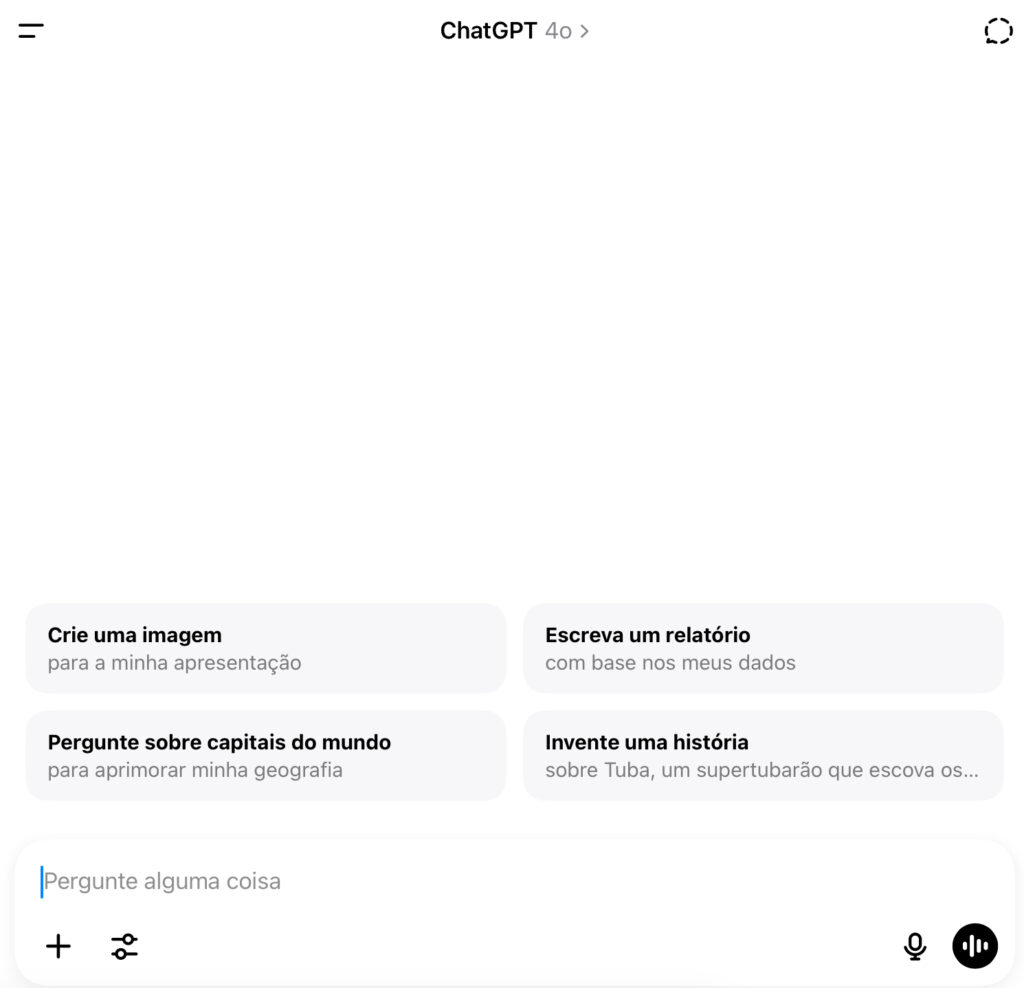
In today’s world, where time is one of our most valuable assets, learning to automate tasks with ChatGPT can make the difference between productivity and burnout. From simple reminders to integrations with tools like Google Calendar, Zapier, and Notion, ChatGPT can become your true personal — or even professional — assistant.
This complete guide explains how to configure automations, which tools to use, and what is (or isn’t) possible to delegate to AI.
What Does It Mean to Automate Tasks with ChatGPT?
To automate tasks with ChatGPT means connecting the AI to workflows that would normally require manual action. This can include replying to emails, generating scheduled content, automatically summarizing PDFs, or even triggering actions based on external data.
By using platforms like Zapier, Make (formerly Integromat), or custom GPTs with Webhooks, you can turn ChatGPT into a smart automation hub.
Tools to Automate Tasks with ChatGPT
To get started, you’ll need at least one integration tool. Below are some of the most popular:
- Zapier: Connects with 5,000+ apps like Gmail, Google Sheets, and Notion.
- Make.com: Great for visual and complex automation flows.
- IFTTT: Ideal for basic app-to-app actions.
- Google Apps Script: Perfect for those who want deeper programming freedom.
- GPTs with Webhooks: Advanced solution for external smart integrations.
Real Examples of AI Automations
You can automate tasks with ChatGPT in many ways. Here are a few ideas:
- Auto-summarize PDFs saved to Google Drive
- Auto-reply to FAQ emails
- Schedule blog posts with suggested SEO and image
- Create tasks in Notion from voice memos
- Instant translations via form or API
How to Create a Simple Automation with ChatGPT and Zapier
Let’s walk through a basic automation to automate tasks with ChatGPT. In this example, we’ll set up a flow to summarize a Google Doc:
- Create a Zapier account
- Create a new Zap with the trigger “New Document in Google Docs”
- Add the action “Call Webhook”
- Set the webhook URL of your custom GPT
- Add a “Send Email” action with the returned content
- Test with a real document
Done! ChatGPT summarizes the content and sends it via email automatically.
Limits and Cautions When You Automate Tasks with ChatGPT
Despite being powerful, ChatGPT still needs supervision. Keep these in mind:
- Privacy: Avoid exposing sensitive data
- Review: Always double-check AI-generated output before publishing
- Usage limits: Tools like Zapier have free-tier restrictions
- Latency: Some flows may take seconds or minutes to complete
Benefits of Automating Tasks with ChatGPT
- Save time on repetitive actions
- Boost productivity
- Reduce manual errors
- Deliver faster and more personalized responses
- Keep your digital routine better organized
How to Schedule Tasks in ChatGPT (Task Feature)
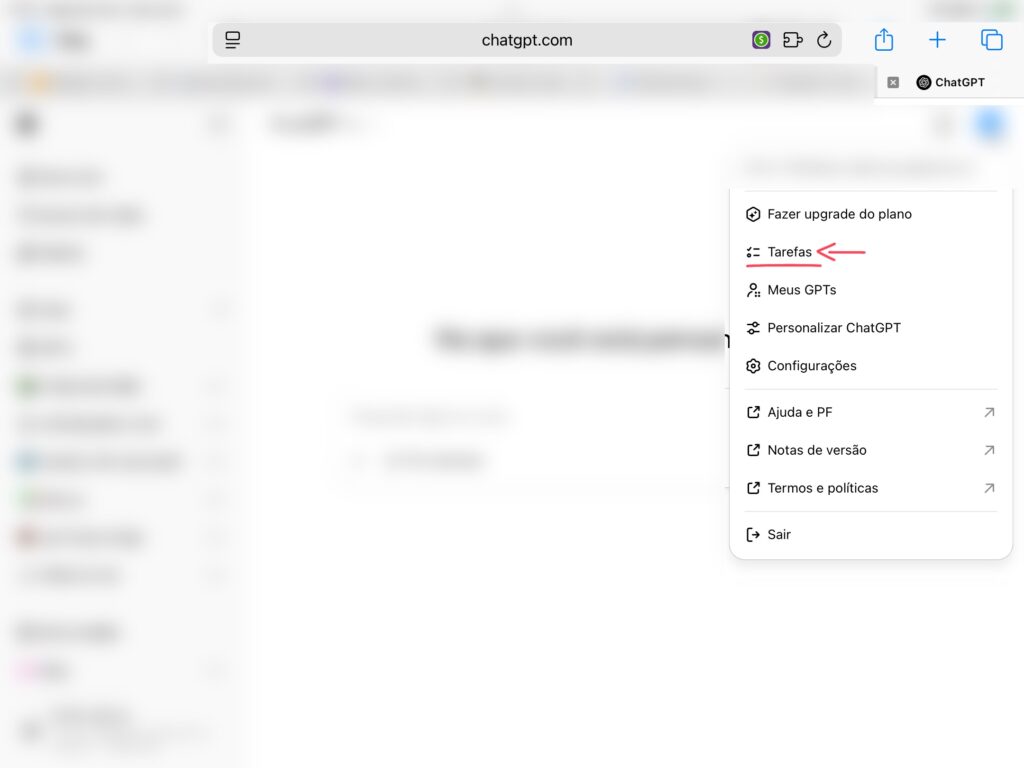
The new “scheduled tasks” feature in ChatGPT allows AI to execute routines automatically at times you define — like checking for tech news, generating reports, or scraping website data. This turns ChatGPT into a self-running assistant without external integrations.
What Are “Tasks” in ChatGPT?
Tasks are pre-set instructions executed by ChatGPT at defined intervals. For example:
- Fetch top AI news every day at 9 a.m.
- Summarize emails, files, or data at set times.
- Remind goals or ideas weekly.
It’s like setting an alarm — but the AI acts instead of just alerting you.
Requirements to Use the Task Feature
- Active ChatGPT Plus account with GPT-4o
- Modern ChatGPT interface (chat.openai.com)
- Note: The feature is rolling out gradually and may not appear for all users yet
How to Create a Task in ChatGPT (Step-by-Step)

- Click “Tasks” in the left menu
- Select “+ Create New Task”
- Write your instructions. Example: “Find top tech launches daily and summarize.”
- Select frequency: daily, weekly, or custom
- Click Save
ChatGPT will now execute the task and show results right in the chat interface.
Useful Task Examples for Content Creators
- “Send me a daily summary of AI trends at 9 a.m.”
- “Check updates from site [X] and bring relevant content.”
- “Remind me of post ideas every Monday at 10 a.m.”
- “Analyze my blog and suggest an SEO title for the last article.”
Current Limitations of the Task Feature
- No external notifications yet
- Execution only occurs within ChatGPT (you must open the app)
- Cannot respond to real-time events like new emails (yet)
- Feature exclusive to GPT-4o under Plus plan
Bonus Tip
Combine scheduled tasks with saved commands in your custom GPTs. This lets you trigger a GPT that writes content, analyzes data, or summarizes files — all on schedule.
Frequently Asked Questions
- Do I need to code? No. Tools like Zapier and Make are no-code.
- Can it work with WhatsApp? Yes, via bots and Webhooks.
- Can ChatGPT create tasks? Yes, through API with Notion, Trello, etc.
- Does it cost? Some tools have paid tiers, but free plans are available.
- Is it secure? Yes, if reviewed and no sensitive data is exposed.
Conclusion
Learning to automate tasks with ChatGPT is a powerful way to boost productivity and focus on what truly matters. With smart tools and simple setups, AI can work on your behalf — securely, efficiently, and intelligently.
💬 Questions? Leave a comment or contact us on social media.




Pingback: ChatGPT Basics: A Beginner’s Guide from Scratch -