Create Images with ChatGPT: From Zero to Ready Photos for Invitations and Posts
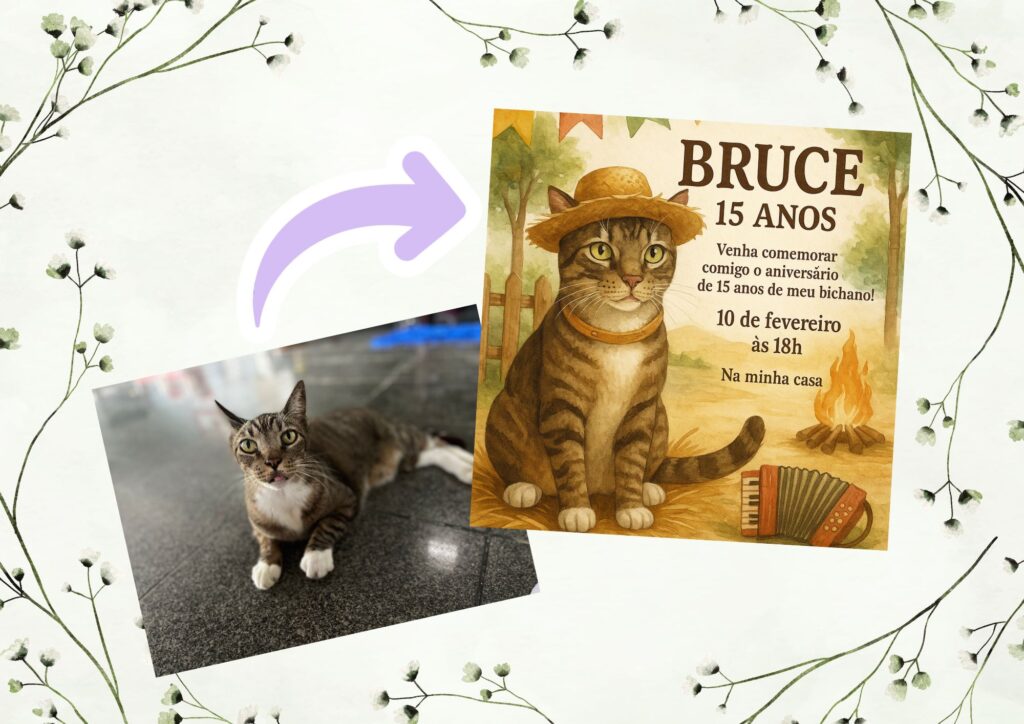
If you already use ChatGPT to write texts but haven’t explored the power to create images in ChatGPT yet, get ready to unlock an entirely new creative universe. Today, the tool goes far beyond answering questions — it can generate artwork, edit photos, create invitations, and even design portraits based on detailed descriptions.
In this complete and easy-to-follow guide, you’ll learn how to create images in ChatGPT from scratch, understand how to use prompts effectively, choose artistic styles, and even create birthday invitation photos from a child’s picture. Everything step-by-step — ideal for beginners or anyone who wants to master ChatGPT’s visual capabilities.
1. What Is the Image Creation Feature in ChatGPT
ChatGPT, especially in its latest versions, comes integrated with the DALL·E image generation model. This means you can create AI images directly within the chat interface simply by typing a natural-language description — no external apps or technical skills required.
For example, if you type something like:
“Create an image of a blue birthday cake with balloons around it, in a realistic style, for a kid’s invitation.”
ChatGPT interprets your request and instantly generates an image matching that description. This happens through the combination of a LLM (Large Language Model) and a diffusion-based visual model that transforms words into pixels intelligently.
1.1. How It Works in Practice
When you send a descriptive prompt, the system identifies key visual elements, interprets the desired style (realistic, watercolor, futuristic, etc.), and combines those instructions with a neural image generator. The result is rendered right in your chat window, ready to download.
You can even request variations (“make more versions with a pink background”) or edits (“remove the blue balloon and add a flower arch”).
2. Getting Started: How to Create Images in ChatGPT
Before you begin, make sure you’re using the ChatGPT Plus plan or higher, since the image generation feature is available only to users with GPT-4 or newer models. This allows you to access the “image” mode directly within the conversation.
2.1. Step-by-Step Instructions
- Open ChatGPT and select GPT-4 (or GPT-5 if available).
- Type a detailed prompt. Example: “Create an image of a dog wearing sunglasses and a hat, in a cartoon style.”
- Wait a few seconds while the image is generated.
- Right-click the image and select “Save as” to download it.
2.2. Tips for Writing Better Prompts
- Describe the subject (who or what appears in the image).
- Add the visual style (realistic, watercolor, illustration, etc.).
- Mention the angle and background (close-up, neutral background, nature, etc.).
- Include mood, lighting, and color tones to guide the composition.
The more descriptive the prompt, the better the output. Think like an art director guiding a digital artist.
3. Practical Uses: Posts, Products, and Invitations
When you create images in ChatGPT, the possibilities are endless — from blog illustrations to marketing materials. But one of the most exciting uses is creating personalized invitations.
3.1. Creating Images for Social Media Posts
You can generate unique visuals for Instagram, TikTok, Pinterest, or blog posts. Example prompt:
“Create a horizontal image in editorial tech style, with a neutral background and a cute robot reading a book about AI, to illustrate a blog post.”
These images help differentiate your content and build a consistent visual identity without relying on stock photos.
3.2. Creating Images for Birthday Invitations
One of the most charming applications is generating birthday invitations using a photo. With ChatGPT’s integrated image model, you can upload a picture (as long as you own the rights) and ask it to transform it into themed artwork.
Example prompt:
“Using the uploaded photo, create a children’s birthday invitation with a Safari theme, green and gold balloons, and a watercolor style.”
ChatGPT will generate an image blending the child’s facial traits with the chosen theme — resulting in a sweet, artistic invitation perfect for prints or digital cards.
Pro tip: Always specify your preferred style (e.g., “soft watercolor,” “3D cute,” “pastel digital art”) and image ratio (e.g., “square 1080x1080px for Instagram”).
4. Editing and Refining Inside ChatGPT
Another major advantage of creating images in ChatGPT is that you can edit them directly within the chat. Simply type commands like:
- “Redo the image with a white background.”
- “Make the character smile.”
- “Change the style to minimalist cartoon.”
- “Increase the lighting.”
These adjustments are processed instantly — no need for external software or advanced editing tools.
4.1. Current Limitations
While the quality keeps improving, ChatGPT can still make small visual mistakes (like hands, eyes, or text placement). It’s recommended to review and, if necessary, refine the final image manually.
You can also export the image to tools like Canva, Photoshop, or Fotor for additional touch-ups.
5. Best Practices and Ethics When Using AI-Generated Images
Before publishing or selling AI-generated images, keep these principles in mind:
- Usage rights: you can freely use the images, but avoid depicting real people without consent.
- Transparency: for commercial or public projects, it’s good practice to mention that the artwork was AI-generated.
- Child protection: when creating invitations with kids’ photos, use artistic filters (like watercolor) to avoid overly realistic results.
These practices help protect your brand and build trust with your audience — a key factor in today’s AI-driven creative landscape.
6. Ready-to-Use Prompt Examples
Here are some prompt ideas you can copy and customize:
- Birthday invitation: “Create a watercolor-style artwork featuring a pink cake, balloons, and unicorns for a child’s birthday invitation, soft aesthetic, square format.”
- Artistic portrait: “Generate a stylized portrait of a woman with brown hair and a floral background, in soft digital watercolor style.”
- Tech design: “Create a horizontal editorial-style tech image with a friendly robot working on a futuristic laptop.”
- Online store design: “Generate an image with a white background and a digital product floating in the center, soft shadow, minimalist aesthetic.”
7. When to Use (and Not Use) AI Images
AI images are perfect for:
- Personalized invitations and cards
- Social media and blog visuals
- Online store banners and product displays
- Presentations and educational PDFs
But they’re not ideal for:
- Official documents
- Academic papers without citation
- Realistic portraits of people without permission
8. Advanced Tip: Combine ChatGPT with Canva
If you want to make your AI-generated images even more professional, combine ChatGPT with tools like Canva. Generate the image on ChatGPT, then upload it to a template for invitations, posts, or digital banners. Canva lets you add text, filters, and effects that perfectly complement your AI designs.
This combination is especially useful for creators who sell digital products such as invitations, stickers, covers, or wallpapers — ensuring both creativity and consistency.
9. Conclusion: The Future of Visual Creation Is Conversational
Creating images in ChatGPT isn’t just about generating random pictures — it’s about expressing ideas in a whole new way. You’re essentially talking to your own digital designer, capable of translating your words into visuals ready for real-world use.
With a little practice, anyone can master this process. You don’t need to know how to draw or use complex software — just a good prompt and the curiosity to explore.
✨ Conclusion
Now that you’ve learned how to create images in ChatGPT, it’s time to bring your creativity to life. Experiment with your own prompts, generate custom art, and explore how AI can turn your ideas into visuals that inspire.
👉 Want more guides like this? Subscribe to the TechInNess newsletter and get free PDFs about creative AI, automation, and digital productivity.
💬 Frequently Asked Questions
- Do I need to pay to use ChatGPT’s image feature?
Yes, it’s available to Plus or Enterprise users. - Can I upload my own photos as a base?
Yes! You can upload photos and ask ChatGPT to create variations or compositions. - Do AI-generated images have copyright?
They’re free for personal and commercial use, as long as you follow OpenAI’s policies. - Does ChatGPT understand English and Portuguese?
Absolutely! It can process prompts in multiple languages seamlessly. - Can I create realistic human portraits?
Yes, but always ethically and with consent from the person depicted. - Does ChatGPT create videos too?
Not yet. For now, the focus is on text and still image generation.



